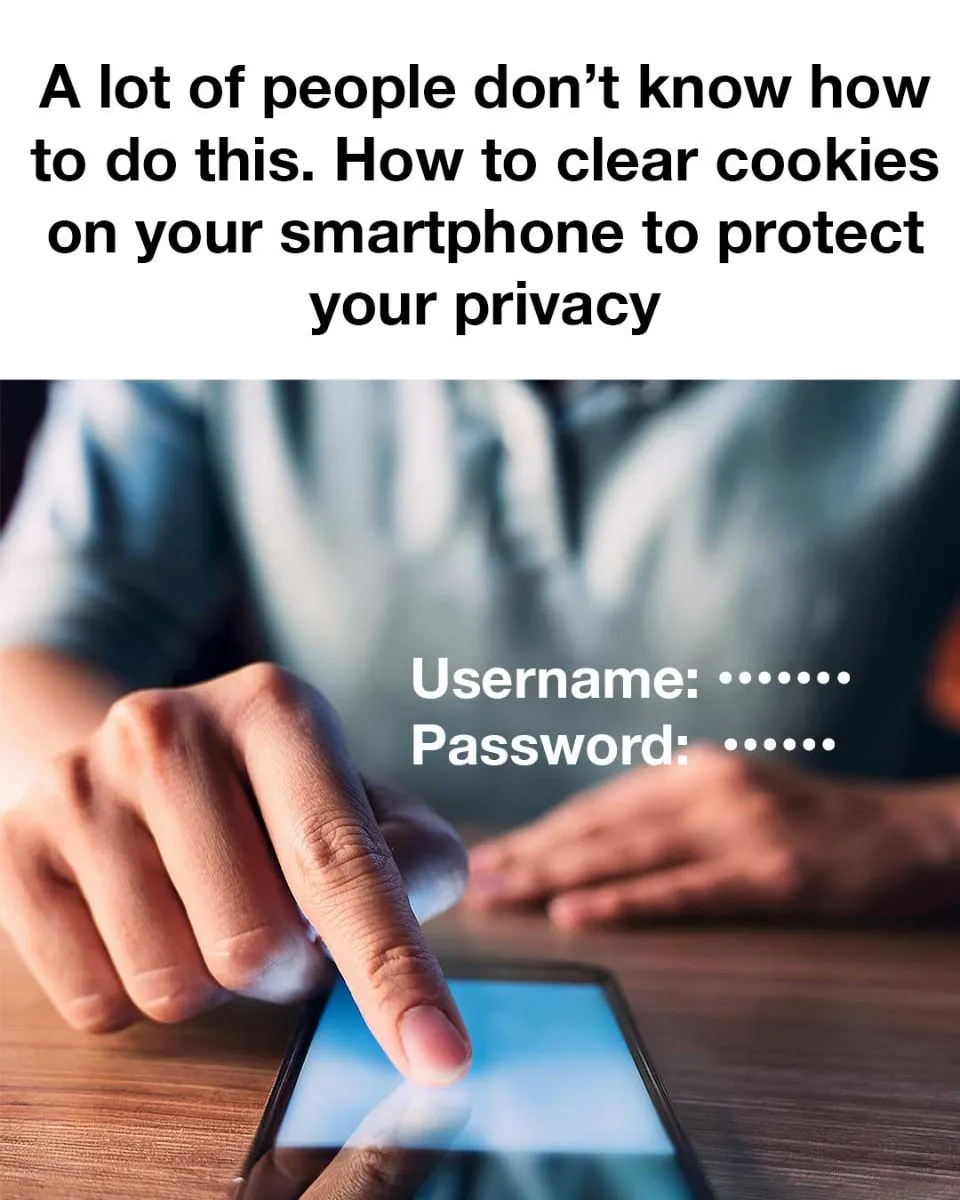How to Clear Cookies on iOS Devices
Follow these steps on an iOS device:
1. Open Settings.
2. Scroll to ‘Safari.’
3. Tap ‘Clear History and Website Data.’
4. Confirm to clear cookies, history, and cached data.
For Chrome or Firefox, go to the app’s settings to clear cookies and site data.
How to Clear Cookies on Android Devices
For Google Chrome on Android:
1. Open Chrome.
2. Tap the three-dot menu.
3. Go to ‘Settings.’
4. Select ‘Privacy and Security.’
5. Tap ‘Clear browsing data.’
6. Ensure ‘Cookies and site data’ is selected, then tap ‘Clear data.’
For other browsers, similar steps are found in their privacy settings.
Additional Privacy Measures
Beyond clearing cookies, enhance privacy by using browsers like Brave or DuckDuckGo, adjusting app privacy settings, and using a VPN for encrypted connections. Regularly update apps and install security apps to protect your device.
How Often to Clear Cookies
Frequency varies based on usage, but weekly or monthly clearing is ideal for privacy-conscious users. Alternatively, set your browser to clear cookies automatically when you exit.
Conclusion: Protecting Your Smartphone Privacy
Clearing cookies is vital for smartphone privacy and device optimization. Following these steps for iOS and Android, along with additional privacy measures, can significantly reduce potential risks, helping you enjoy a safer online experience.